Moving around
After launching Dessin you are presented with a large canvas - it is the space where you will place various components (which in Dessin we call nodes). There are only two ways of navigating this large space: using navigation mode and by dragging node near the edge of the screen.
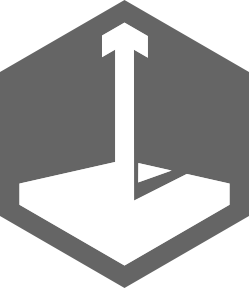
Navigation mode
To enter navigation mode, touch and hold navigation icon. Holding it sustains navigation mode.
After entering navigation mode you will hear low bass tones. Moving your finger up and down will cause the view to zoom in and out. The scale raises exponentially so moving your finger near the top of the screen will cause the content to nearly disappear.
While you are in navigation mode, every subsequent touch will let you pan around. Touching the screen in several places allows you to move proportionally faster - use two fingers to scroll two times faster or four fingers to scroll four times faster.
If before entering navigation mode, you have had an action under your other finger - dragged node, pulled connection, or any other touch based action, this action will continue to work. Together with scaling the view it allows you to exploit navigation mode to perform an action on a great distance - you can for example create connection to a particular node, far outside the screen without moving the view.
Edge scrolling
Edge scrolling happens when you perform an action near the edge of the screen.
Every touch action has an touch origin assigned. Canvas of dessin is an example of touch origin. Another one is any swipe menu that you open. When the touch point nears the edge of the screen, the touch origin scrolls to reveal more content. In the case of swipe-menus it allows you to perform actions on the edges of the screen. In the case of nodes and connections, it allows you to pull the view around in the desired direction.